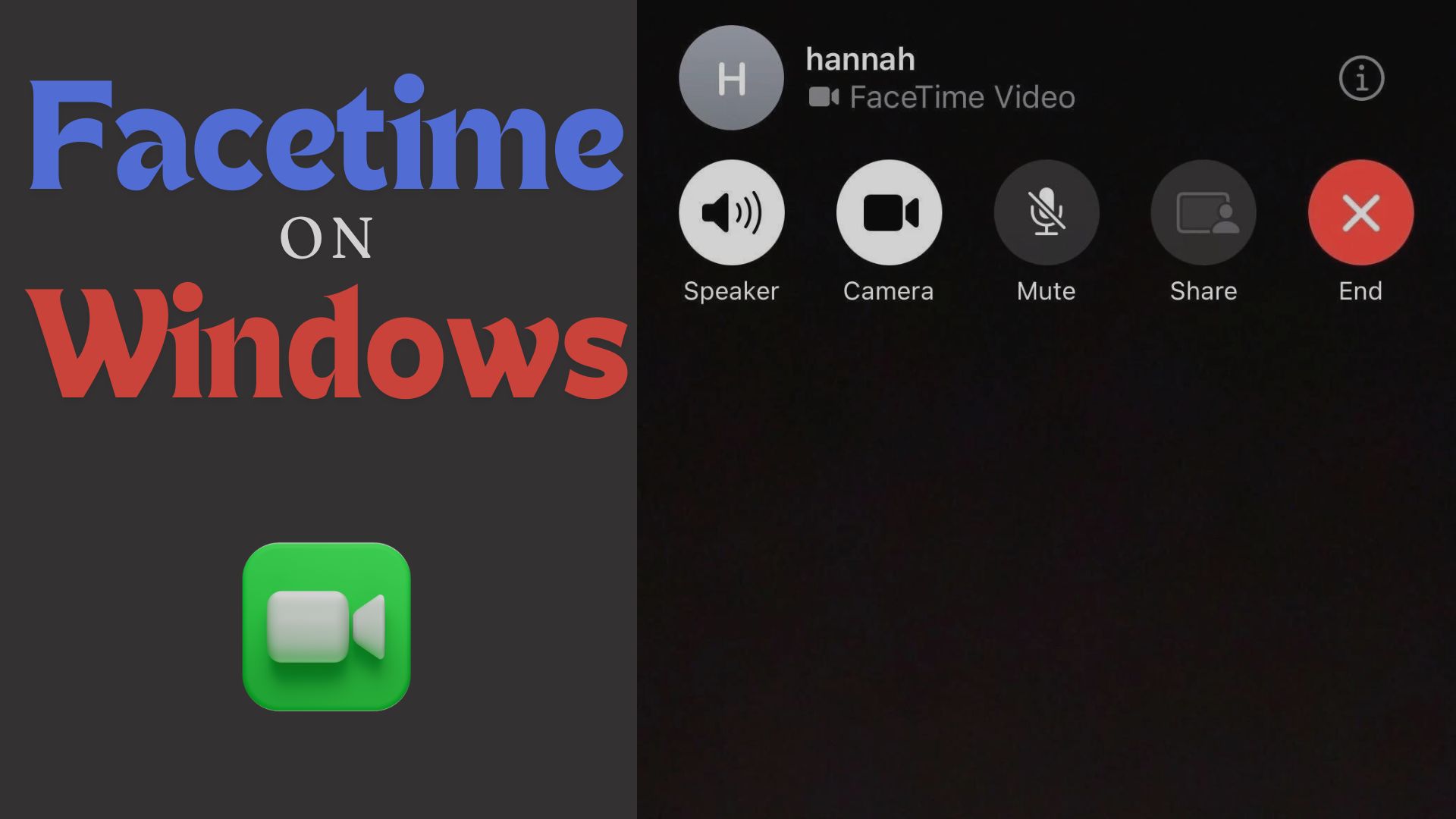FaceTime is a popular video-calling app exclusive to Apple devices, but what if you’re using a Windows PC? With the recent updates, you can now join FaceTime on PC without an iPhone, iPad, or Mac! Apple’s introduction of FaceTime web links allows non-Apple users to join calls through their browsers, making it easier to stay connected across platforms. In this guide, we’ll show you exactly how to use FaceTime on Windows, troubleshoot common issues, and explore some alternatives to FaceTime for PC users. Whether you’re catching up with friends or joining a work meeting, this step-by-step guide will help you make the most of FaceTime on your PC.
In This Article:
Is It Possible to Use FaceTime on PC?
For years, FaceTime was restricted to Apple devices, making it impossible for Windows or Android users to join in. However, with the release of iOS 15, Apple made FaceTime available to non-Apple users through web links. While you can’t directly install FaceTime on a PC, you can easily join a FaceTime call via your browser—no need for an iPhone or Mac. This is a game-changer for anyone looking to stay connected across platforms. if you wanna know how to use Facetime on Android Click Here.
How to Join a FaceTime Call on PC (Step-by-Step Guide)
Wondering how you can join FaceTime on Windows? Here’s a simple guide to help you get started:
Step 1: Get a FaceTime Link
To start a FaceTime call, an Apple user needs to create a FaceTime link. They can generate this from their iPhone, iPad, or Mac and share it with you via email, text, or any messaging app.
Step 2: Open the FaceTime Link in Your Browser
Once you have the link, open it using any supported browser like Google Chrome or Microsoft Edge. Apple has made sure that FaceTime for Windows works seamlessly through browsers.
Step 3: Join the FaceTime Call
Enter your name when prompted, and click “Join.” The Apple user who created the link will have to approve your request. Once accepted, you’ll be part of the FaceTime call on your PC, just like any other participant.
Pro Tip: For the best experience, make sure your browser is up-to-date and that your internet connection is stable.
What Browsers and Devices Are Compatible?
If you’re joining FaceTime on PC, you don’t need to worry about compatibility. Apple has ensured that the web version of FaceTime works smoothly across major browsers. Here’s a quick list of supported browsers:
- Google Chrome
- Microsoft Edge
- Mozilla Firefox
You can also join FaceTime calls from Android devices, making this feature highly versatile for non-Apple users. However, to create a FaceTime link, you’ll still need an Apple device.
Troubleshooting Common Issues with FaceTime on PC
As smooth as the process usually is, you might face a few hiccups when trying to use FaceTime for Windows. Let’s take a look at some important and useful fixes.
- Issue 1: Can’t open FaceTime link on PC.
Solution: Check if your link is broken or expired, also if you don’t have a supported browser facetime may not be available to you. - Issue 2: Microphone or camera not working.
Solution: Ensure your browser has the correct permissions to access your camera and microphone. You can adjust these settings in the browser’s privacy settings. - Issue 3: Poor video or audio quality.
Solution: Check your internet connection. Make sure your internet is fast enough to do a Facetime call.
Alternatives to FaceTime for PC Users
If FaceTime doesn’t quite meet your needs, or you’re looking for other options that work even better on Windows, here are a few alternatives:
- Zoom: A widely used platform for both personal and professional video calls.
- Google Meet: A free, easy-to-use option that works on any device.
- Skype: One of the original cross-platform video call apps, offering solid performance on Windows.
Each of these apps provides similar functionality, but FaceTime on PC is still a convenient choice for Apple-centric communications.
FaceTime vs. Other Video Calling Apps
Comparing FaceTime to apps like Zoom, Google Meet, and Skype can help you decide what’s best for your needs:
- FaceTime: Simple and private, but limited to Apple users for call creation.
- Zoom: zoom can be a great option for those with big teams and collaborations.
- Google Meet: Easy to use but lacks some of FaceTime’s smooth integration with Apple products.
- Skype: Reliable, but not as streamlined as FaceTime for one-on-one conversations.
While FaceTime on Windows is great for cross-platform calls, alternatives like Zoom or Google Meet offer better features if you need more robust opportunities for meetings or large groups.
Tips for the Best FaceTime Experience on PC
To make the most of FaceTime on Windows, follow these tips:
- Tip 1: Use a stable internet connection to avoid lag or dropped calls.
- Tip 2: Keep your browser updated to ensure compatibility with FaceTime web links.
- Tip 3: Test your camera and microphone before joining a call to avoid technical difficulties.
- Tip 4: Set up proper lighting and angles to look your best on video.
Conclusion: Stay Connected with FaceTime on your PC
Now that you know how to join FaceTime on PC, staying connected with friends and family using Apple devices has never been easier. Whether you’re troubleshooting a tech issue, catching up with loved ones, or joining a work meeting, FaceTime for Windows allows you to participate without needing an Apple device. Give it a try, and enjoy seamless cross-platform video calling!
You Might Like:
Samsung S24 Ultra: Towards an Expanded Vision of the Mobile Computing powerful Future
iPhone Reset: Ultimate Guide with Step-by-Step Instructions
Find My iPhone and Android – Comprehensive Guide
Can My iPhone Get Virus? 7+ Things You Need to Know (2024)
FaceTime on Android Made Easy: Step-by-Step Guide & Top Alternatives