How to Share Location on iPhone
Today, everyone can hardly imagine how convenient it is to share the location to arrange a meeting with friends, for example, to show the way to someone’s house, or just to let the loved ones know that you are all right. If you use iPhone, there are actually quite a few features that you will be able to use in order to share your location even easier!
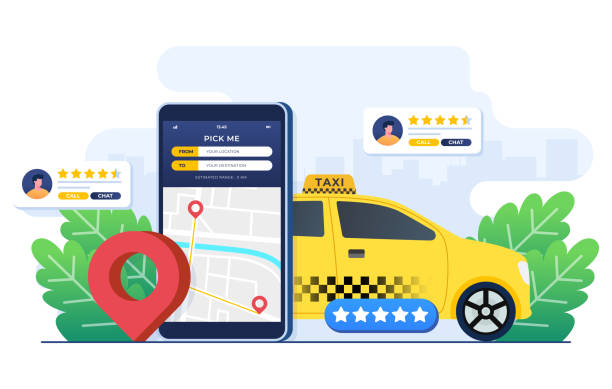
How to Share Location on iPhone Using Find My
Step 1: Open the Find My App
That would mean if ‘Where is My iPhone’ is something you are contemplating beginning to share on Apple, there are multiple ways of going about it but the primary method is locating Apple’s Find My app on iPhone which would already be preloaded on your device. Open the Find My app; depending on your device, it may be on one of your Home screens, or search ‘Find My” in your device.
Step 2: Select “Share My Location.”
Once you start the Find My app, you are supposed to tap on the icon of “people” displayed at the lower end of the screen. Secondly go to the next option on the list which is the ‘Share My Location’ and it enables you to share the current locality.
Step 3: Choose one recipient of your current location.
For example, in the location-sharing feature – Find My – you will notice the possibility to tap on ‘Add’ – the plus sign – which gives you the chance to add a contact you would like to share locations with. You can choose your contact or just type their number yourself through the message invitation option.
Step 4: Select the Duration
After choosing a contact, there will be a request from which the time of sharing the location is selected. This information can be set up to be available for one hour, until the end of the day, or permanently.
Step 5: Confirm and Share
When you are done choosing the duration, tap the option labeled “Send.” Your contact will be notified, and the contact can actually track your location when you are moving through a map.
How to set it up and share your location via iMessage on your iPhone
Another simple method of sharing location on an iPhone is through iMessage. If you’re chatting with someone in the Messages app and want to send your location, follow these simple steps:
Step 1: Open iMessage
Open the messages on your iPhone and find the contact you’d like to share your location with; open the conversation with this person.
Step 2: Tap the “i” icon.
These directions are as follows: In the top right corner of the conversation screen, click on the “i” icon. This will open the details page of the chat.
Step 3: Select “Send My Current Location.”
After scrolling down, tap the button that has the words ‘Send My Current Location’. It will immediately share your location with the person on the conversation string.
Step 4: Share Real-Time Location—This feature is optional.
If you would like to share your live rather than your accurate location, tap on ‘Share My Live Location’. From there, you can set your location as available for 1 hour, until the end of the day, or as long as you want, just like you do in the Find My app.
How to Share Location on iPhone Using Google Maps
For your location sharing, Apple has made some default settings that allow for location sharing randomly, and additionally, you can install applications like Google Map to share your location with other people. Google Maps allows client’s current location to be shared with anyone, this does not necessarily who owns an iPhone. Here’s how to do it:
Step 1: Open Google Maps
While, if you don’t have it, search ‘Google Maps’ in the App Store and install it from there. After it has been downloaded, open it and then enter your Google account details.
Step 2: Tap Your Profile Picture
Above the list of places, in the right top corner, click on your picture and select “Location sharing” among other options.
Step 3: Choose Who to Share With
It lets you select people from your contact list with whom you want to share your location or you can obtain a link that can be sent through text or email. It will enable you to set the duration for which you will want to share the position and whether it will be public to anyone who will get the link or selective.
Step 4: Share the Location
After selecting your recipient(s) and the time that he/ she/ they will be in your shared area, you click on ‘share.’ Your contact will have real-time view of your location once he or she gets into the link you have provided.
How to Share Location on iPhone with Family
Apple also makes it even easier to share your location with your family members by owning the Family Sharing option. Family Sharing will enable the sharing of your location with your family automatically within the Find My app. Here’s how to set it up:
Step 1: Set Up Family Sharing
These are the basic settings on an iPhone. You should note that before we proceed, it is recommended that you set up a family sharing. To do this, go to Settings > [your name] > Family Sharing and just follow the steps to add members to the list.
Step 2: Share Your Location
After installation, the members of the Family Sharing group can find your location in the Find My app. In order for them to view your location, navigate the Settings app, then the Privacy option, then Location Services, then Share My Location so that the icon is bright green.
Step 3:
If you have granted appropriate permissions to the people you love, they can see where you are at any particular time.
Once you share your location, your family can track your location in the Find My app and check your location anytime.
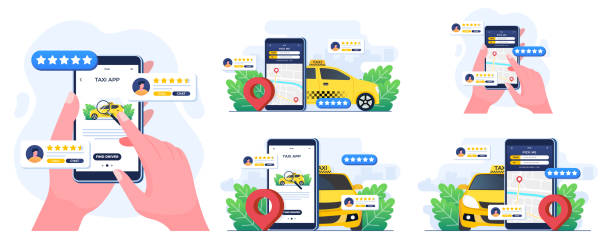
Conclusions about How to Share Location on iPhone
It’s important to understand how to share your location on an iPhone, as it can be useful for various, both practical and emergency situations. From grouping with friends, assisting someone find his way, or just assuring family members and loved ones you are safe, the iPhone has multiple ways of sharing location. You can track using the Find My app, iMessage, or Google Maps; you have the benefit of choosing the method of your choice. That was all about How to Share Location on iPhone.
(FAQs) about How to Share Location on iPhone
What should I do if I want to turn off sharing location on my iPhone?
To end sharing location, click the desired contact on the Find My app, or navigate to Settings > Privacy > Location Services > Share My Location and turn off. Or, you may also pause sharing with specific people with the help of the Find My app or iMessage app.
Is it possible to send my coordinates to another person who doesn’t own an iPhone?
Yes, you can share your location with the other person, but there is a catch if the other person is not using an iPhone. By pointing the mouse on the Google Maps, one gets a live GPS link that can be sent through the SMSC indicating a person’s position.





