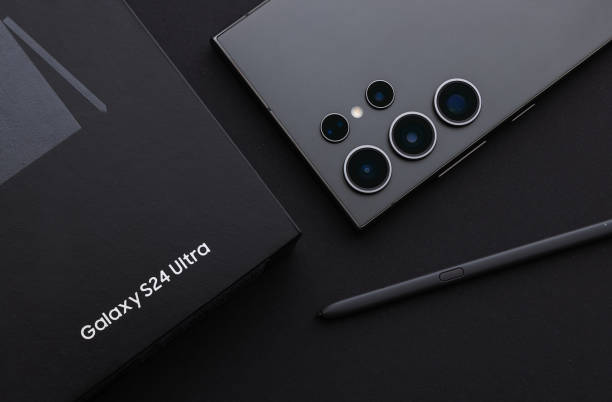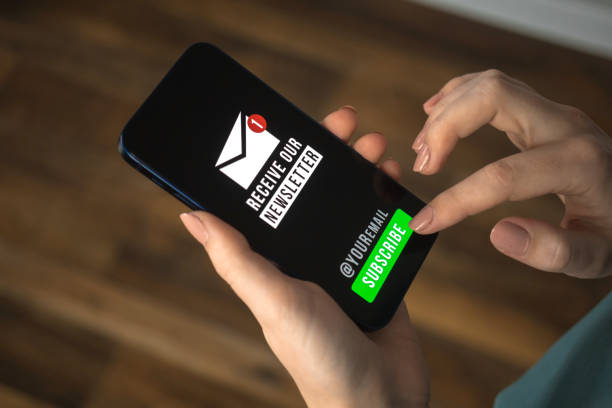How to do a hard reset on iPhone
If your iPhone is slow, lagging, or freezes during its operation, a hard restart may also help. A hard reset, also known as a force restart, is considered one of the quickest ways through which the device can be brought online when it has a fault or is not functioning, as it should do this without having to delete any of your data. You will find out: how to do a hard reset on iPhone, when it may be necessary, and what it means for your iPhone.
What does Hard Reset mean for iPhone?
Among the iOS options, a hard reset on an iPhone, also known as a force restart, is a way in which an iPhone can be restarted without the use of buttons that appear on the interface. This process is important especially when your iPhone is frozen, has some apps that are stuck, or if your operating system is a problem. While a hard reset will not delete all your contacts, messages, apps, or settings, it is safe to use when solving the issue.
When Should You Use the Hard Reset on iPhone?
The best knowledge in management of an iPhone is when to do a hard reset on the iPhone, which is important when it comes to the health of an iPhone. Here are some common scenarios where a hard reset can help:
- Frozen or Unresponsive Screen: If your iPhone display becomes unresponsive and you are unable to get any input to work, a force reset is advised.
- Apps Not Responding: When an app is stuck or doesn’t want to close, a hard reset can solve the problem by forcefully restarting the device.
- Battery Drain: At times, an app or a running process makes the iPhone go hot or the battery gets drained out soon. You could try a hard reset because it may help close down other tasks running in the background, which may be using lots of power.
- Software Glitches: Sometimes, the iPhone can suddenly become unresponsive or freeze, shut down on its own—a hard reset can reset the device’s system.

How to do a hard reset on iPhone (Step-by-Step)
The way of carrying out a hard reset for an iPhone also depends on the model of the iPhone you are using. The actions are somewhat different for those gadgets that have Face ID and the gadgets that have the Home button only. Here’s a breakdown:
For iPhone 8 and later with Face ID
- Quickly Press and Release the Volume Up Button: Start with the volume up button and then remove your finger swiftly from the button.
- Quickly Press and Release the Volume Down Button: The next step to take is to press the volume down button, but only when the Samsung logo appears do you release the button.
- Press and Hold the Side Button: First, remove the side (power) button on the device being powered off until you see the Apple logo appear on the front of it, and then you turn it back on.
- Wait for the iPhone to Restart: This will make your iPhone force restart, and once it powers back, you should find it working as it was before.
For iPhone 7 and iPhone 7 Plus (without Face ID)
- Press and Hold the Volume Down Button: at the same time, the top button, or volume button +, in the left side of the phone, and the bottom button, which is the power button.
- Wait for the Apple Logo: Press and keep two buttons together until the Apple logo is shown again on the computer screen.
- Release the Buttons: Ensure you do this until the Apple logo is displayed—when the icon appears, quit pressing and your iPhone will restart.
Whether or not you’re an iPhone 6s or earlier user with a Home Button
- Press and Hold the Home and Power Buttons: To perform these functions, we have to apply simultaneous pressure to the home button and the power top or side of the device.
- Wait for the Apple logo: Hold a button down for as long as we can possibly see the picture on the display screen, just like an apple. 3. Release the Buttons: Then, when the picture of the Apple logo appears, let go of both the buttons. The iPhone will shut down in a few moments and then turn back on.
What ensues during a hard reset?
When you do a hard reset iPhone, then it makes the iPhone restart without even shutting down the system. This action shuts off the power in the device and removes any data within the memory of the system for a certain time. Your device will then reboot to a new state that usually deals with problems such as non-responsiveness, freezing, crashing of apps, and minor software bugs.
What to Do After a Hard Reset
If you decide to delete all settings and content on your iPhone and restore it to its factory state, then after the process your iPhone should work fine again. However, it’s a good idea to follow up with a few additional steps:
- Once rebooted, proceed to Settings > General > Software Update to check for the current versions of iPhone iOS. This means that frequent software updates can help avoid next problems.
- For example, open at least three applications and see whether they would open properly or not. If an app still misbecomes, that means it is likely that it needs a new update or a fresh installation.
Conclusions about How to do a hard reset on iPhone
The hard reset is one of the basic solutions that can be applied in iPhone smartphone cases when you want to avoid data loss. Regardless of the situation where you may be stuck with a frozen screen or an application, or indeed, your system is slow, you can be sure that doing a hard reset will help solve your problem.
Although most iPhone fixes are possible by following general troubleshooting methods, this guide gives simple steps for each iPhone model to return to normalcy quickly. Never forget to use hard resets as a last resort only, and if the problem is still around, look for other options or contact Apple. That was all about How to do a hard reset on iPhone.
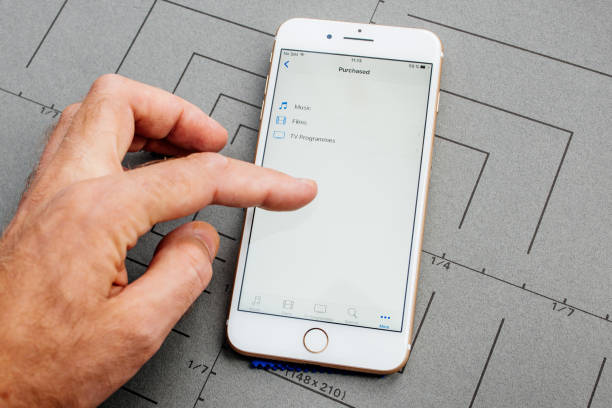
(FAQs) about How to do a hard reset on iPhone
What will happen to my data when I do a hard reset to my iPhone?
However, a hard reset does not delete your data. It just turns off the phone and turns it back on again to fix problems and clear the RAM. Your applications, pictures, and documents will remain; I mean, they will not be erased.
When is the right time to do a hard reset on my iPhone?
There is only one reason to use a hard reset, though we must note that performing this action on your iPhone will result in data loss: your iPhone is completely frozen and unresponsive. They are not a maintenance procedure that should be done frequently; therefore avoid frequent hard resets. If problems still occur, try other things regarding the device or call Apple support.