Switching from an Android to an iPhone can feel exciting yet overwhelming at the same time. With all the buzz around iPhone’s sleek design and advanced features, it’s understandable why many people make the switch. However, the thought of losing contacts, messages, and photos can make the process stressful.
But don’t worry—transferring your data is actually easier than you might think! With the right tools and steps, you can seamlessly Transfer Android to iPhone your all data. You’ll be back to using your favorite apps and saving memories in no time.
In this guide, we’ll walk you through the entire process, covering everything you need to know to safely transfer data. Whether you’re a tech-savvy user or a complete beginner, our step-by-step instructions will make your transition smooth and stress-free. So, What’s the wait, let’s dive in.
In This Article:
Preparing for the Transfer
Before you start transferring data from Android to iPhone, it’s essential to prepare both devices. Ensuring they are fully charged and connected to a stable Wi-Fi network will help prevent interruptions during the transfer. This step is crucial, especially for users who are new to switching from Android to iPhone.
After doing it, all you need is to install the Move to ios app on your target device. This app is available for free in the Google Play Store and allows you to quickly transfer data such as contacts, messages, and photos. Make sure your iPhone is set up to receive this data by selecting the correct option during the initial setup.
Finally, it’s a good idea to backup your Android data before you begin. You can use Google Drive or other cloud services to secure your photos, videos, and apps. This ensures that nothing important is lost during the transfer, giving you peace of mind as you make the move to your new iPhone.
Transfer using Move to iOS Method
Now that you’ve prepared your devices, it’s time to use the Move to iOS app to transfer data from your Android to iPhone. The process is simple, and in just a few steps, you’ll have all your important information on your new device. Follow these easy instructions to ensure a smooth transition.
First, turn on your new iPhone and start the setup process. Once you are at the apps and data screen, There’s an option called “Move data from android”, Select this option, Now open your play store app on your android and open the Move to iOS app that you have downloaded from play store and continue. You’ll see a code on your iPhone—enter that code on your Android to establish a secure connection between the two devices.
After connecting your device, select the data you want to transfer. This includes contacts, message history, photos, videos, web bookmarks, and calendars. Hit “Next”, and the transfer will begin. Depending on how much data you’re moving, this may take a few minutes. After the transfer is complete, you can continue setting up your iPhone. Now, your contacts, messages, and memories are all on your new iPhone, ready to go!
If you encounter any issues, such as a failed connection, make sure both devices are connected to the same Wi-Fi and have enough storage space. This method works well for most users switching from Android to iPhone, making the transition effortless.
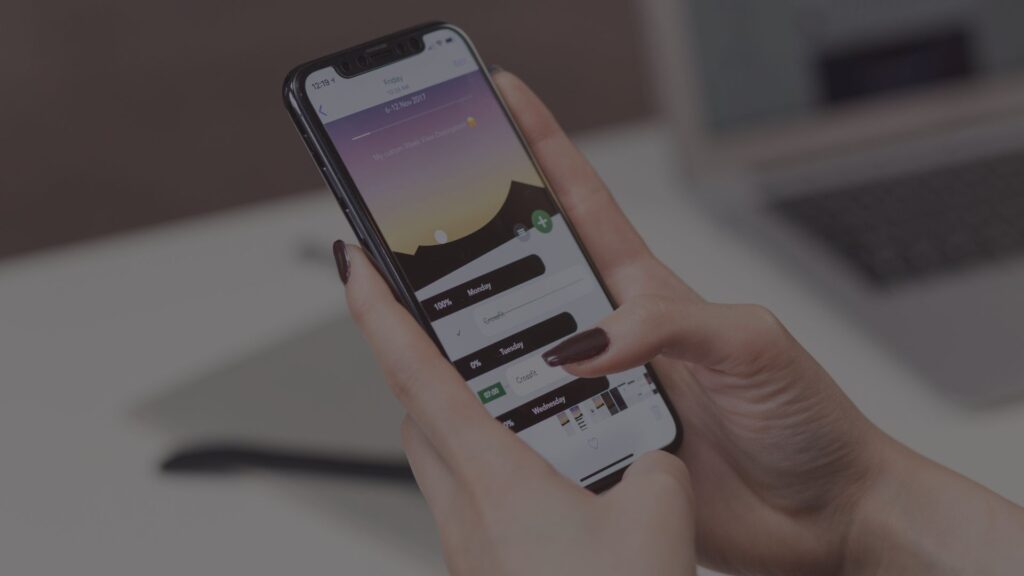
Transferring Data Manually
If you’re looking for other ways to transfer data from Android to iPhone, don’t worry—there are several simple methods! Maybe you prefer to manually move files, or perhaps the Move to iOS app didn’t work for you. Here’s how you can manually transfer Android to iPhone in just a few easy steps.
Photos and Videos:
Want to keep all your photos and videos? One option is using Google Photos. Just backup your photos on your Android using Google Photos, then log in on your iPhone to access them. If you prefer, you can also use cloud storage services like Google Drive or Dropbox to transfer files.
Contacts:
To move your contacts, you can sync them with your Google Account. On your Android, go to Settings > Accounts and make sure your contacts are synced. Then, sign into the same Google account on your iPhone, and your contacts will magically appear! Alternatively, you can export them as a .vcf file and manually import them into your iPhone.
Messages and Apps:
To transfer your messages, you might need a third-party app like SMS Backup+. It saves your Android messages to your Google account, which you can then restore on your iPhone. For apps, you’ll have to download them from the App Store, as apps themselves can’t be transferred directly. Don’t worry—most Android apps have an iOS version, so you’ll feel right at home.
These manual methods to transfer Android to iPhone are quick and easy. Plus, they give you more control over what to keep and what to leave behind!
Setting Up Your iPhone After the Transfer
Once you’ve transferred data from Android to iPhone, it’s time to get your new iPhone fully set up. This part is fun because it’s all about making sure everything works perfectly and customizing your phone the way you like it!
Check Your Data:
The first thing you should do is make sure everything has transferred correctly. Check your contacts, messages, photos, and videos to ensure they’re all there. Now it’s time to open all your apps to see if they are working as they should. If something is missing, don’t panic—most issues can be fixed by syncing with your Google account or repeating the transfer steps.
Sync with iCloud:
Now that your data is on your iPhone, it’s a good idea to back it up to iCloud. Go to Settings > Your Name > iCloud, and toggle on the items you want to sync, like photos, contacts, and calendars. This will keep everything backed up and accessible across all your Apple devices, which is one of the best parts of owning an iPhone!
Reinstall and Set Up Apps:
Unfortunately, apps don’t transfer automatically from Android to iPhone, but don’t worry—you can easily find most of your favorite apps in the App Store. Simply download them and log back in with your accounts. You’ll be back up and running in no time, and the iPhone will feel familiar again!
With everything in place, you’re ready to enjoy your new iPhone. From here on out, you’ll have all your data at your fingertips, and it’ll be safely backed up in the cloud!
Other Useful Tools and Tips
If you want more control over how you transfer Android to iPhone or need to move specific types of data, there are plenty of useful tools out there! These extra tips and third-party apps can make your switch even easier and help you tackle any tricky data transfers.
Third-Party Transfer Tools:
If the Move to iOS app didn’t do the trick, you can try tools like AnyTrans or MobileTrans. Allowing you to transfer all data including photos, messages and contacts etc. They offer a bit more flexibility and can even help transfer WhatsApp chats from Android to iPhone, which is something Move to iOS doesn’t handle directly.
Managing App Data and Passwords:
Don’t want to re-enter all your passwords? Use a password manager like LastPass or Google Password Manager to make the transition smoother. These tools save your login details and sync them across devices, so you won’t have to worry about forgetting any logins as you switch from Android to iPhone.
Transferring WhatsApp Data:
One of the trickier parts of switching is transferring WhatsApp chats. WhatsApp doesn’t support direct transfers between Android and iPhone, but third-party apps like AnyTrans or Wondershare Dr.Fone can do the job. These tools ensure that your messages, photos, and videos are safely moved to your new device.
With these extra tools and tips, your transfer from Android to iPhone will be a breeze. Whether you’re moving your passwords, WhatsApp chats, or looking for advanced solutions, these tricks have you covered!
Conclusion
Congratulations! You’ve successfully transferred your data from Android to iPhone and are all set to explore your new device. With your contacts, messages, photos, and apps ready to go, your iPhone is tailored just for you.
Remember the key steps: preparing both devices, using the Move to iOS app, and exploring handy tools for additional transfers. If you have questions or want to share your experience, feel free to leave a comment below. Enjoy capturing new memories and discovering everything your new iPhone has to offer! learn more about the iPhone and Android relationship here.





